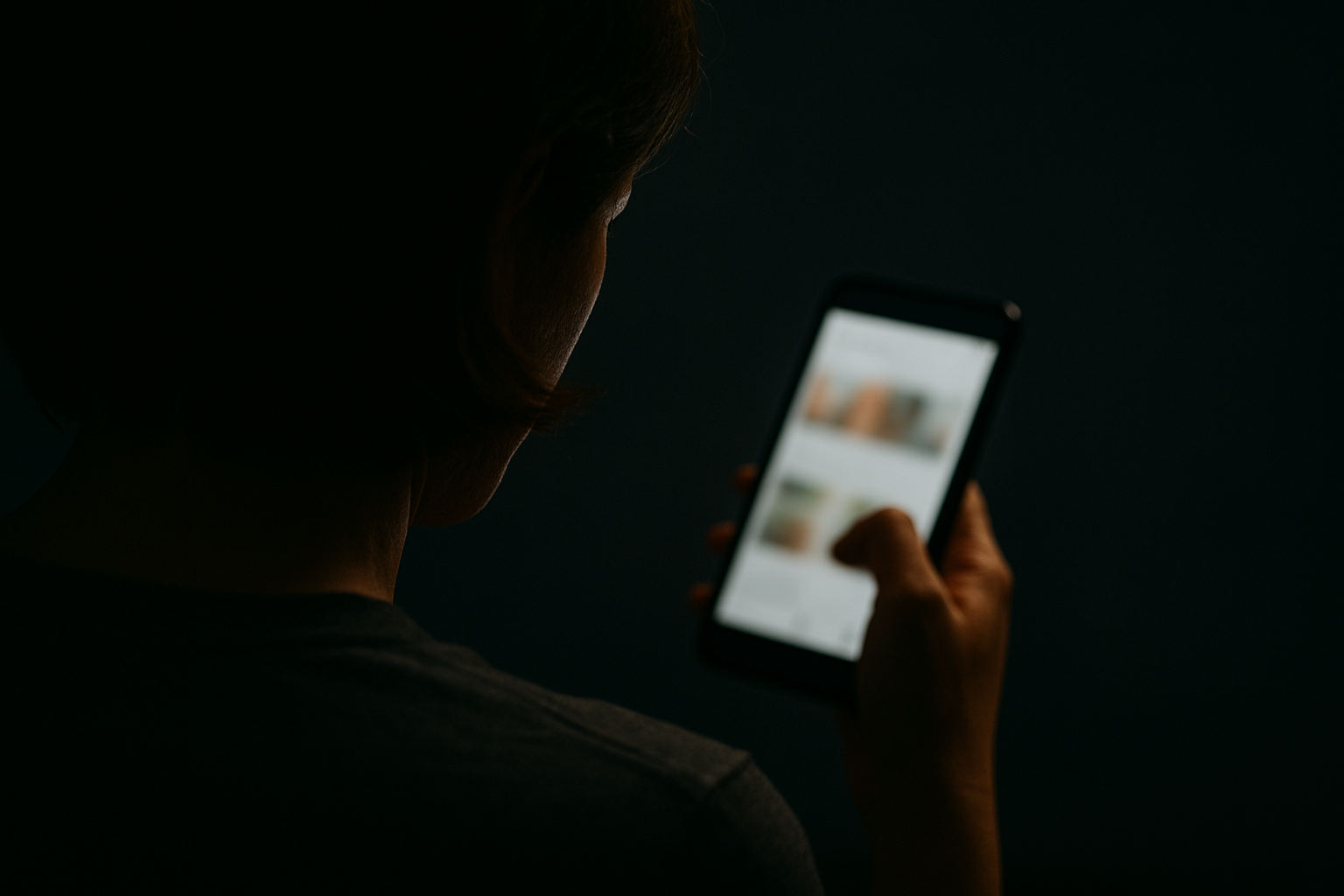How to Block Porn on Your Smartphone in 2025 for Free (iPhone & Android)
ARTICLE • When it comes to sexual temptation, using an unrestricted smartphone is like a fentanyl addict carrying a baggie of narcotics in his pocket at all times. Here is your wake-up call—a step-by-step guide for setting up iPhone and/or Android safeguards to make sexual integrity easier and sexual sin more difficult.
Read time: 9 min
Why Restrict Your Smartphone?
Our smartphones can be unprecedented forces for good. They are also traps for sexual sin—like a loaded gun aimed at the head, a razor blade unsheathed in the pocket. For a sexual struggler, carrying an unguarded iPhone or Android device is like a fentanyl addict keeping a bag of narcotics in his or her pocket—on the nightstand, at work, on business trips, in hotel rooms. Immediate access to the world of pornography is equally reckless and even more devastating to our souls, our homes, and our civilization.
Jesus said, “Everyone who looks at a woman [or man] with lustful intent has already committed adultery… in his [or her] heart” (Matthew 5:27–28).
God’s will is clear: “your sanctification… that each one of you know how to control his own body in holiness and honor” (1 Thessalonians 4:3–5).
Yes, winning the battle against porn involves much more than blocking pornographic sites, chats, images, and videos. But in our modern age, it does not involve less.
Putting restrictions on your smartphone isn’t legalism. It’s getting rid of your baggie of Fentanyl. It’s unloading the gun held to your head. It’s sheathing the blade you carry in your pocket.
This step-by-step guide will help you put action to your desire for sexual integrity, build guardrails, and walk in the light of accountability.
iPhone Restrictions Setup
Before you start
Update iOS (Settings → General → Software Update).
Decide who will hold the Screen Time passcode (spouse or trusted friend). Only that person should know it.
Agree on a weekly check-in with this person to review any needed changes or loopholes that present themselves.
Phase 1 — Turn on Screen Time & Lock It
Turn on Screen Time
Settings → Screen Time → Turn On Screen Time → This is My iPhone. (Apple Support)
Set a Screen Time passcode (held by your accountability partner)
In Screen Time, tap “Lock Screen Time Settings” (or “Use Screen Time Passcode”) and set the code. Sign in with your Apple Account if prompted so the passcode can be recovered. (Apple Support)
Phase 2 — Block app installs & risky features
Block app installs, deletes, and in-app purchases
Screen Time → Content & Privacy Restrictions → On → App Store, Media, Web, & Games (or “iTunes & App Store Purchases”) → set Installing Apps = Don’t Allow, Deleting Apps = Don’t Allow, In-App Purchases = Don’t Allow. (Apple Support)
Turn off/limit built-in apps & features
Screen Time → Content & Privacy Restrictions → Allowed Apps & Features → turn off apps/features you don’t need (e.g., Safari if you plan to allow only a filtered browser). You can re-enable later if truly needed. (Apple Support)
Phase 3 — Lock down the web
You have two viable options. Choose A (Allow-list only) for the strictest setup, or B (Adult filter + site block) if you need a bit more flexibility.
A) “Only Approved Websites” mode (strict allow-list)
Screen Time → Content & Privacy Restrictions → App Store, Media, Web, & Games → Web Content → Only Approved Websites.
Add only essential sites (bank, employer portal, church, maps, email webmail, etc., only if truly required). Everything else is blocked. (Apple Support)
B) “Limit Adult Websites” + block-list
If you need broader access, choose Limit Adult Websites, then add problem sites under Never Allow to hard-block them. (Apple Support)
Optional: Install a reputable filtered browser (while your accountability partner temporarily allows installs). Two of the best known for strong parental controls and reliable, glitch-free performance are:
SPIN Safe Browser – Blocks pornography, proxies, VPNs, and known adult websites by default, with no setup required.
Safe Surfer Browser – Provides clean browsing with automatic porn blocking, phishing protection, and a simple user interface.
After installation:
Go to Settings → Apps → Default Apps → Browser app, and select your filtered browser.
Your accountability partner should then disable app installs again to prevent switching back to Safari/Chrome or adding risky browsers. (Apple Support)
Important for filters/DNS to work properly:
If you rely on DNS-based filters (from a home router or a safe-DNS profile), turn iCloud Private Relay off so it doesn’t bypass filtering: Settings → [your name] → iCloud → Private Relay → Off. You can also disable “Limit IP Address Tracking” under Cellular/Wi-Fi to prevent per-network relays. Your accountability partner should keep these settings locked with the Screen Time passcode. (Apple Support)
Phase 4 — Content ratings, Siri/Intelligence, and searches
Set strict content ratings
Screen Time → Content & Privacy Restrictions → App Store, Media, Web, & Games → choose Clean for Music/Podcasts/Books; restrict Movies/TV to appropriate ratings; set Apps = 12+ (or lower). (Apple Support)
Restrict Siri & web search exposure
Screen Time → Content & Privacy Restrictions → Intelligence & Siri (or Siri) → turn Web Search Content = Don’t Allow and Explicit Language = Don’t Allow; restrict Apple Intelligence features that could surface imagery you don’t want. (Apple Support)
Phase 5 — Communication Safety & Sensitive Content Warning
Turn on system nudity warnings (on-device detection; nothing is sent to Apple)
Settings → Privacy & Security → Sensitive Content Warning → On (applies in Messages, AirDrop, FaceTime video messages, and more; content is blurred with a warning). (Apple Support)
(If managing a child’s device via Family Sharing, also enable Communication Safety in Screen Time; note that it’s designed for under-18 accounts.) (Apple Support)
Phase 6 — Downtime, App Limits, and “Always Allowed”
Set Downtime (phone off-limits except essentials)
Screen Time → Downtime → schedule nightly hours when the device is largely unavailable (e.g., 10 pm–6 am). Partner holds the passcode. (Apple Support)
Set App Limits
Screen Time → App Limits → add Social, Entertainment, and Web Browsing categories with conservative daily limits. (Apple Support)
Configure Always Allowed
Screen Time → Always Allowed → leave only critical apps (Phone, Maps, Messages with your accountability partner). Remove everything else. (Apple Support)
Phase 7 — Hardening & anti-bypass
Lock settings changes
Screen Time → Content & Privacy Restrictions → Allow Changes To → set Account Changes = Don’t Allow; review other “Allow Changes” items (e.g., Passcode Changes, Cellular Data Changes) and set to Don’t Allow where helpful. This discourages toggling accounts, profiles, or data paths that could weaken filters. (Apple Support)
Hide or turn off high-risk apps/features
Remove or disable social apps, web-capable apps, and streaming services you don’t need.
If images are a major trigger, temporarily disable Camera (Screen Time → Allowed Apps & Features → Camera Off). (Apple Support)
AirDrop & sharing
Settings → General → AirDrop → Receiving Off (or Contacts Only). This reduces the chance of being sent explicit media.
Private Relay re-check
After finishing, re-confirm Private Relay and Limit IP Address Tracking are off so DNS/filters and allow-lists actually apply. (Apple Support)
Phase 8 — Physical guardrails & rhythms
Charge the phone overnight in a shared space; no phone alone in bedroom/bathroom.
Phone stays out of private spaces during vulnerable windows (late night, travel downtime).
Agree on screen-free blocks (meals, family worship, 1 hour before bed).
Phase 9 — Weekly review
Walk through Settings → Screen Time → See All App & Website Activity to examine patterns. Celebrate obedience, not just failures. (Apple Support)
Adjust allow-lists/limits only when truly necessary (partner enters passcode).
Ask heart questions, not just rule questions: “What lie/idol was loudest? What truth from Christ answered it? What escape did you take?”
Quick “fight plan” in the moment
Speak Scripture aloud (Psalm 51; 1 Cor 10:13; Titus 2:11–12).
Text/call your accountability partner immediately.
Leave the setting within 60 seconds; do a pre-chosen good work (go for a walk, do the dishes, go over your prayer list, recite Scripture memory).
1 Corinthians 10:13 (ESV) promise: “No temptation has overtaken you that is not common to man… he will also provide the way of escape.” Pray: “Lord Jesus, You are better. By Your grace train me to say ‘no’ and take the way of escape You provide. Amen.”
Notes, FAQs, and options
Default browser vs. Safari: You can disable Safari and set a filtered browser as default in Settings → Apps → Default Apps (path names may vary by iOS version/region). Pair this with Web Content restrictions and an allow-list for best results. (Apple Support)
DNS/Router filtering: If your home uses a family-safe DNS or router filter, ensure iCloud Private Relay is off; otherwise traffic may bypass your filter. Confirm per-network “Limit IP Address Tracking” is off as well. (Apple Support)
Communication Safety & Sensitive Content: Built-in iPhone nudity detection blurs likely nude photos/videos before viewing or sending and provides guidance—useful guardrails for temptation and for receiving unsolicited content. (Apple Support)
Guided Access for temporary sharing (optional): If you must hand your phone to someone, triple-click Side Button to lock the device to a single app (after enabling Guided Access in Settings → Accessibility), preventing unexpected browsing. (Tom's Guide)
Android Restrictions Setup
Before you start
Update Android (Settings → System → Software update).
Decide who will hold every PIN/password (spouse or trusted friend).
Plan a weekly 10-min weekly check-in.
Phase 1 — Add supervision & lock the store
Set up Google Family Link (partner as “parent,” this phone as “child”) so new apps/changes need approval and website filters apply to Chrome/some apps. Family Link can disable Chrome Incognito for supervised accounts. (Safety Center)
Turn on Google Play parental controls with a Play Store PIN your partner controls:
Play Store → profile → Settings → Family → Parental controls → On → create PIN → set app/movie/music ratings. (Google Help)Require approval for every app install in Family Link; optionally set “Only allow approved apps.” (Google Help)
Phase 2 — Block risky installs & sideloading
Disallow “Install unknown apps” (sideloading) for every app:
Settings → Apps → Special app access (or Security & privacy) → Install unknown apps → ensure Not allowed for all. On Samsung, also enable Auto Blocker to stop unauthorized installs. (Verizon)Keep Play Protect on (and Improve harmful app detection):
Play Store → profile → Play Protect → Settings → ensure scanning is on and “Improve harmful app detection” is on. (Google for Developers)
Phase 3 — Lock down the web
Set Private DNS to a family filter (system-wide):
Settings → Network & internet → Private DNS → “Private DNS provider hostname” → enter ONE of:
family-filter-dns.cleanbrowsing.org(blocks porn, enforces SafeSearch/YouTube) (CleanBrowsing)family.cloudflare-dns.com(Cloudflare “Family”—malware + adult) (Cloudflare Docs)
Tap Save. (This forces encrypted DNS filtering device-wide.)
In Family Link, set Chrome to Only allow approved sites or Try to block explicit sites; add always-blocked sites as needed. Incognito is disabled for supervised Chrome. (Google Help)
Lock SafeSearch for Google results (so the toggle can’t be changed): follow Google’s SafeSearch lock steps for managed accounts/devices. (Google Help)
Phase 4 — Strip out high-risk apps & set defaults
Uninstall or block all extra browsers and image-heavy social/streaming apps (Reddit, TikTok, Instagram, X, Snapchat, etc.). Use Family Link to block any you can’t remove. (Google Help)
Make Chrome (supervised) the only browser available. If another browser must stay (work requirement), block its web access with Family Link’s app limits/permissions and keep it out of “Always allowed.” (Google Help)
YouTube: Use supervised settings or Restricted Mode enforced via Family Link/Family Center (disable autoplay; pause watch/search history for fewer suggestive recommendations). (Google Help)
Phase 5 — Tighten content & device features
In Family Link, set content ratings for Apps/Movies/TV/Books/Music; deny location/camera/mic to apps that don’t need them. (Google Help)
Use Digital Wellbeing/Focus Mode to time-limit categories (Social, Entertainment, Browsers) and schedule night shutdowns. Family Link can also set “School time”/app schedules. (Safety Center)
Turn AirDrop-equivalents off (Android: limit Nearby Share to Contacts Only or Off) and block unknown Bluetooth pairings during vulnerable windows (optional).
Phase 6 — Close common loopholes
Multiple users/Guest: Ensure no Guest or extra users exist; if the device supports Multiple users, disable or delete extras (some phones hide this; tablets support restricted profiles). (Google Help)
Developer Options/USB debugging: Keep Developer Options off; don’t allow USB install sources. (Family Link + “Install unknown apps = Not allowed” already blocks most paths.) (Verizon)
Samsung only: Keep Auto Blocker on so sideloading and certain malicious attachments are blocked OS-wide. (Android Authority)
Phase 7 — Verify filtering actually works
Visit CleanBrowsing’s verification page (or a known-blocked test domain) to confirm the device is using the family filter DNS. (CleanBrowsing)
In Chrome, search for explicit terms; SafeSearch should stay locked and results filtered (no ability to toggle off). (Google Help)
Phase 8 — Physical guardrails & rhythms
Phone charges overnight in a shared space; no phone alone in bedroom/bathroom.
Agree on screen-free blocks (meals, family worship, last hour before bed).
Weekly 10–15 min review of Family Link activity and Play Store installs with your partner. (Google Help)
Quick “fight plan” in the moment
Speak Scripture aloud (Psalm 51; 1 Cor 10:13; Titus 2:11–12).
Text/call your accountability partner immediately.
Leave the setting within 60 seconds; do a pre-chosen good work (go for a walk, do the dishes, go over your prayer list, recite Scripture memory).
Notes & FAQs
Does Family Link really disable Incognito? Yes—when signed into Chrome with a Family Link–managed account, Incognito is off. (Google Help)
Why Private DNS? It enforces encrypted, system-wide DNS filtering (DoT), so apps/browsers inherit the porn block—even outside Chrome. (Cloudflare Docs)
Tablets vs. phones: “Restricted profiles” are supported on many tablets but not most phones; prefer Family Link on phones. (Samsung)
Play Protect: Keep it ON; it scans all apps (including sideloaded) and helps block harmful apps. (Google for Developers). ❖